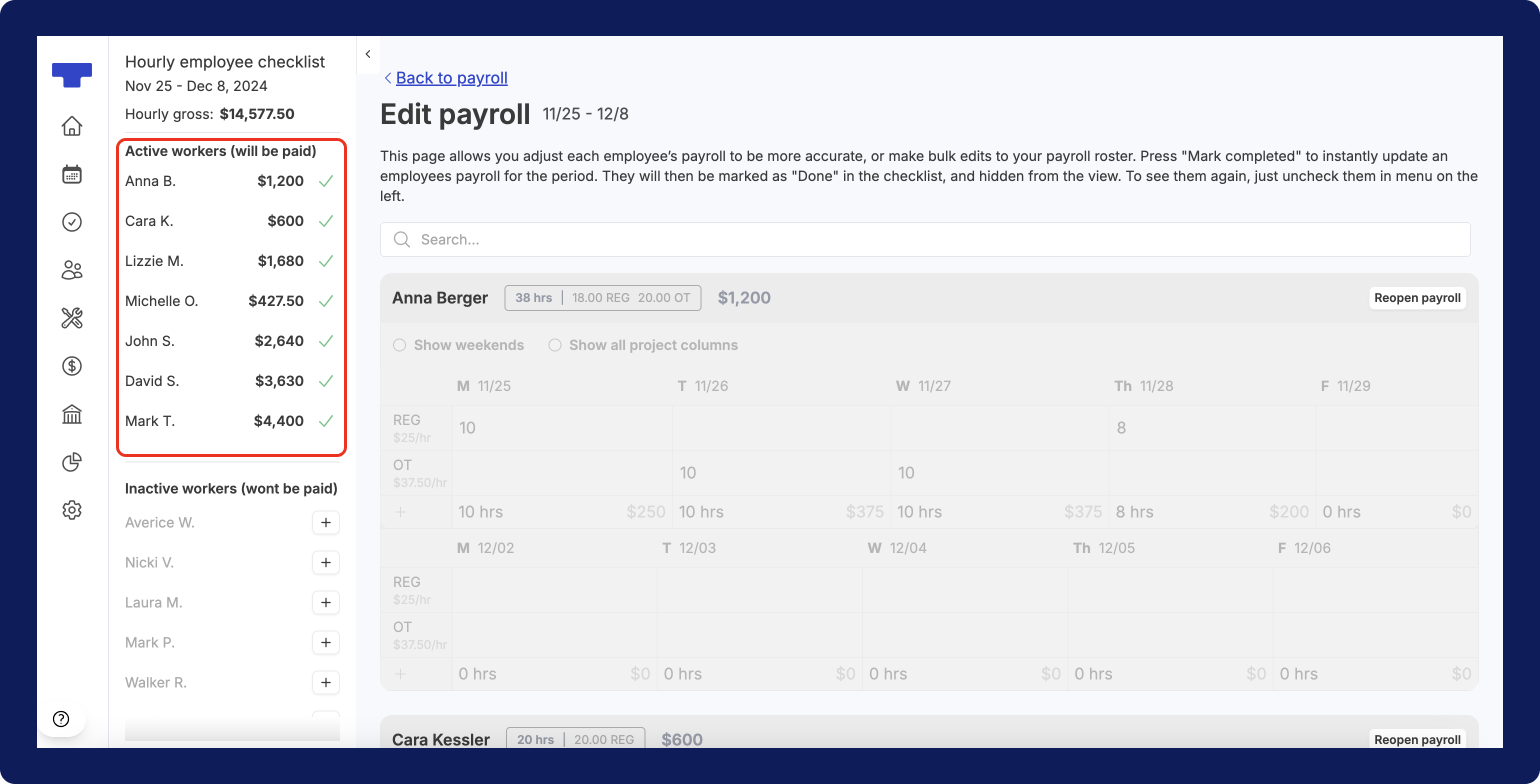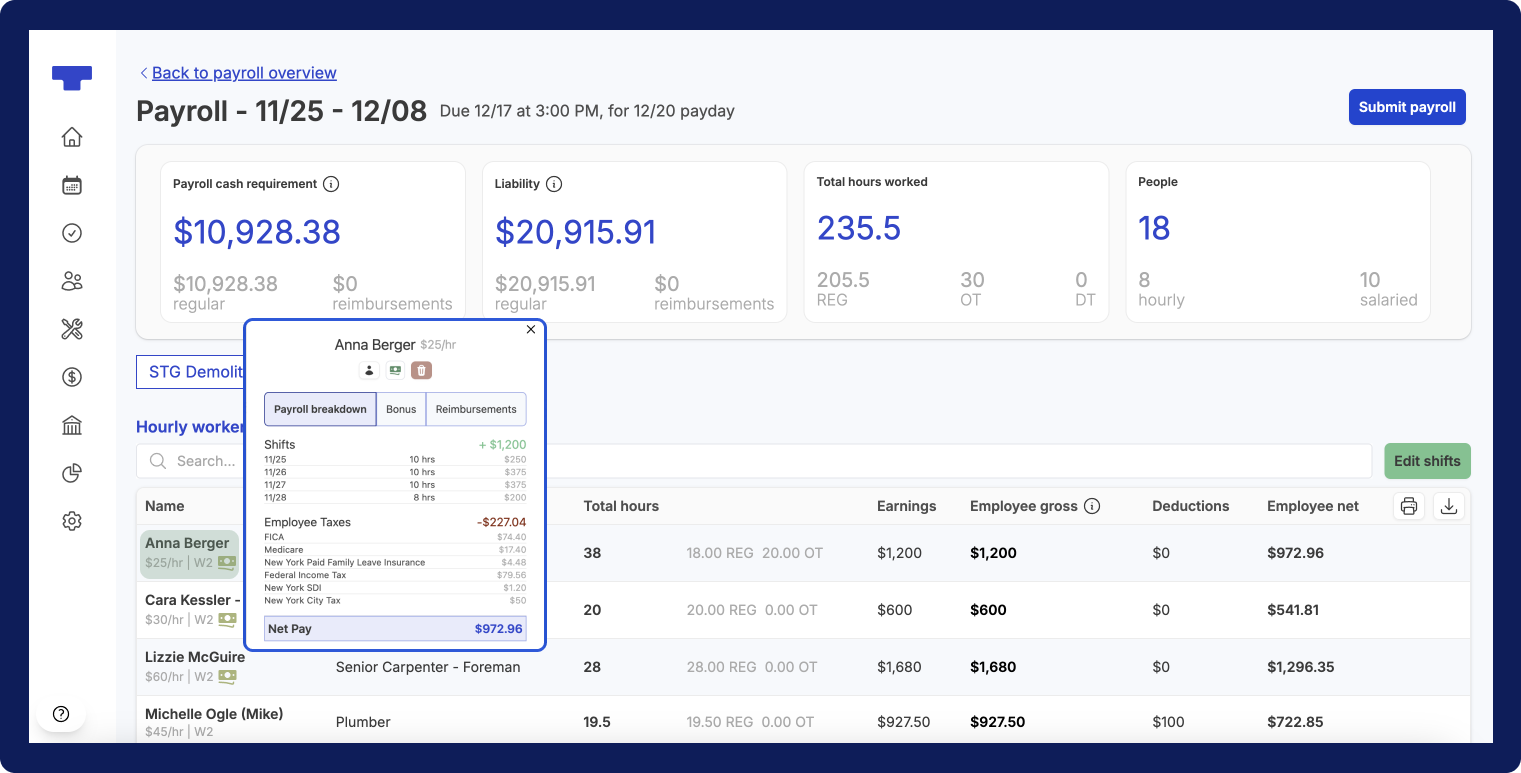How to: run payroll when only using the payroll feature
Tags: Payroll, Process, Subcontractors
Overview
This article offers a detailed guide on how to run payroll manually without utilizing the scheduling or time-tracking features. While these features can streamline the payroll process, if you are solely using payroll, you will need to update all payroll data manually.
If you are only using payroll, you will need to manually handle the following tasks:
- Add each employee who should be included in payroll.
- Add payment details for each employee.
- Allocate the hours worked each day and the corresponding pay rate for each employee.
- Assign the specific project to each shift-cell for each worker (if required).
Process
Navigate to pay period
- Navigate to the Payroll page by selecting the
Payrolloption in the left-side navigation bar. - In the Payroll page, select the row for the pay period you would like to run payroll for.
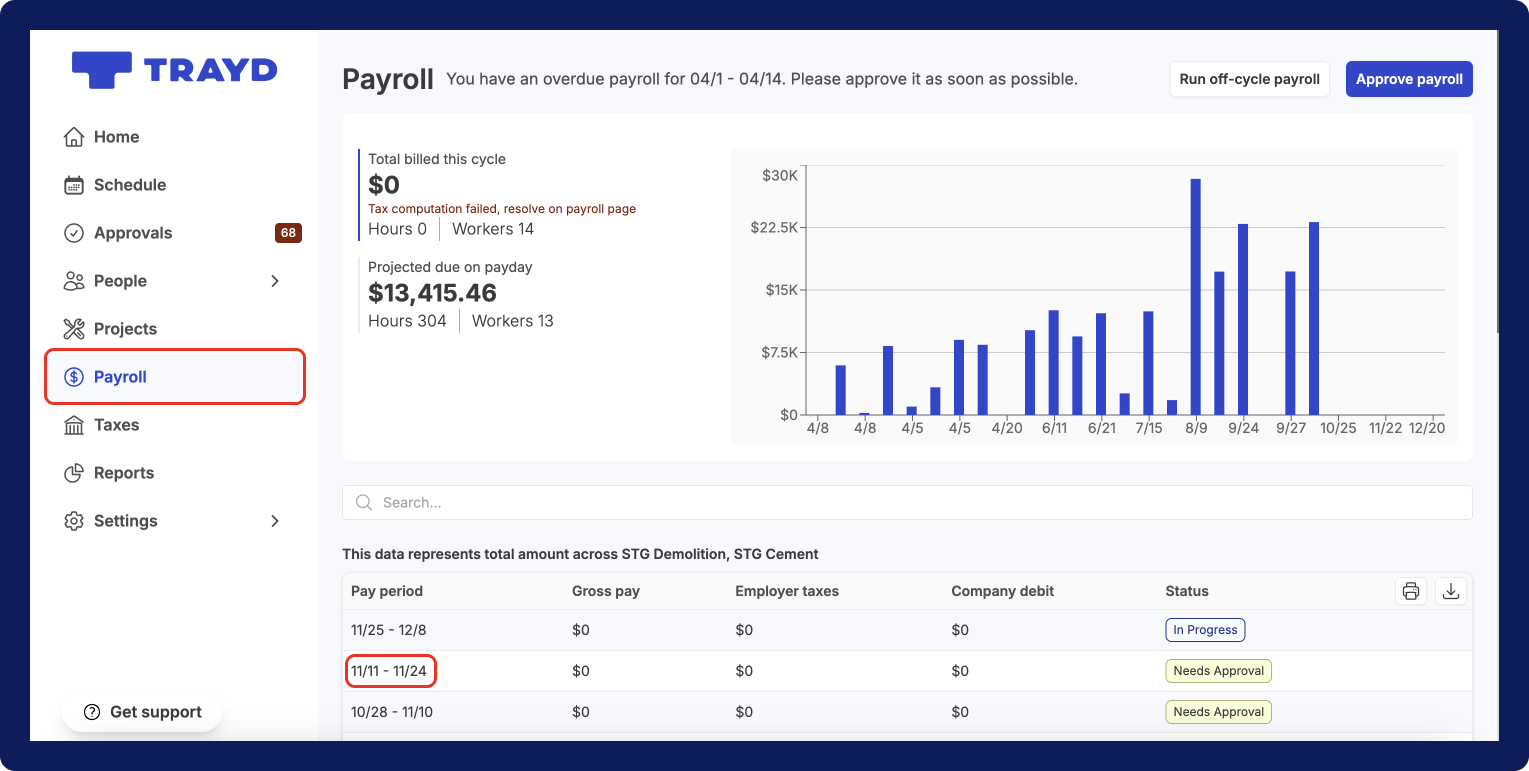
Add workers to payroll
Next, you’ll need to add all hourly workers who should be included in payroll. You can do this from the current View Payroll screen to add workers in bulk. You can also add workers individually from the Edit payroll screen. For companies with multiple entities, you’ll have to toggle to each entity to do this.
- To add hourly workers in bulk from the View payroll screen, select the
Show # workers not in payrolldrop-down that is at the bottom of the Hourly workers table.
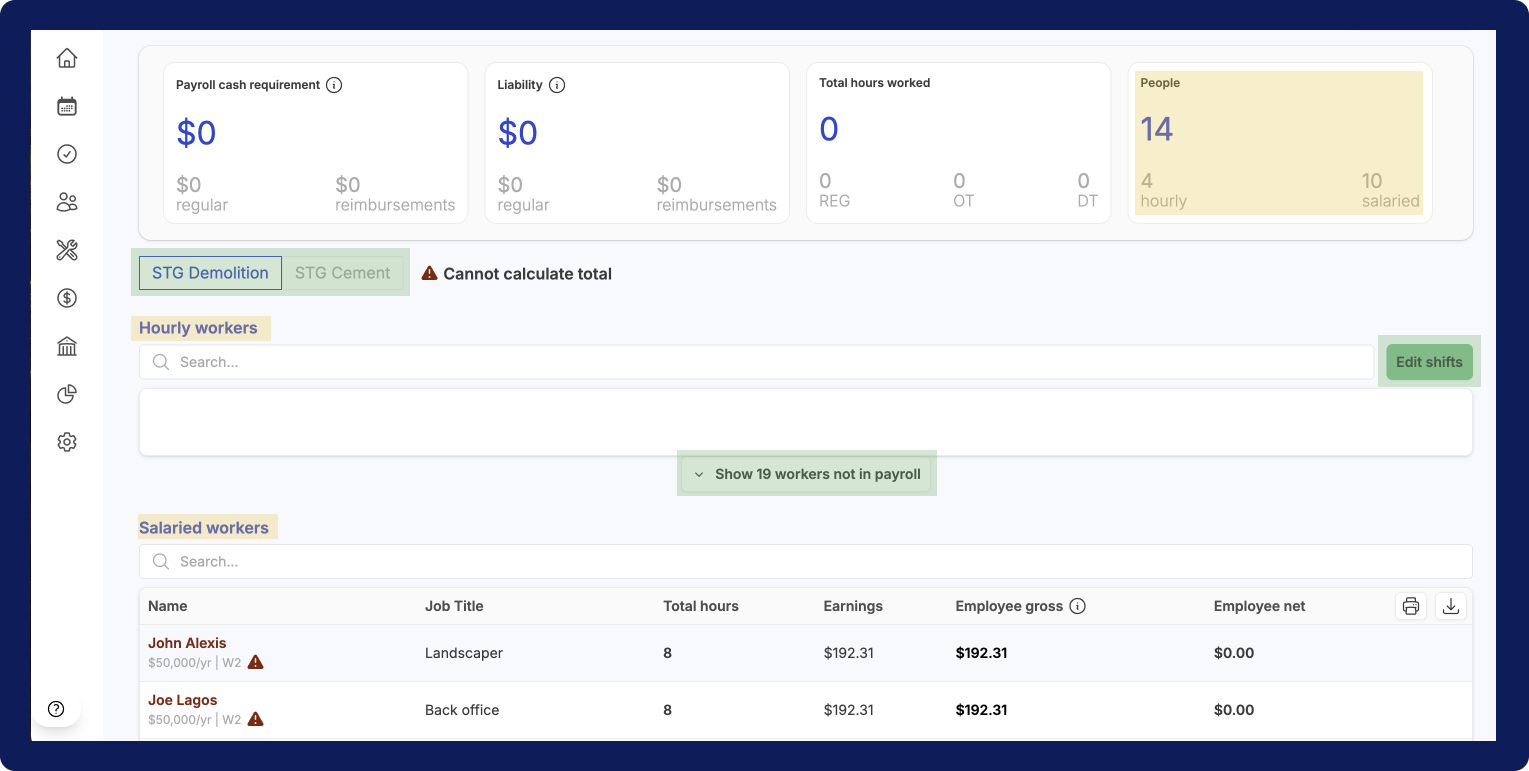
- Then, click the 1st checkbox on the title row to select all workers or click each worker’s checkbox individually.
- When you’ve selected all workers, click the blue
Add to payrollbutton.

- To add hourly workers from the Edit shifts screen, select the green
Edit shiftsbutton on the View payroll screen. - In the Edit payroll screen, click the add
+button to the right of worker you’d like to move from Inactive workers list to the Active workers list.
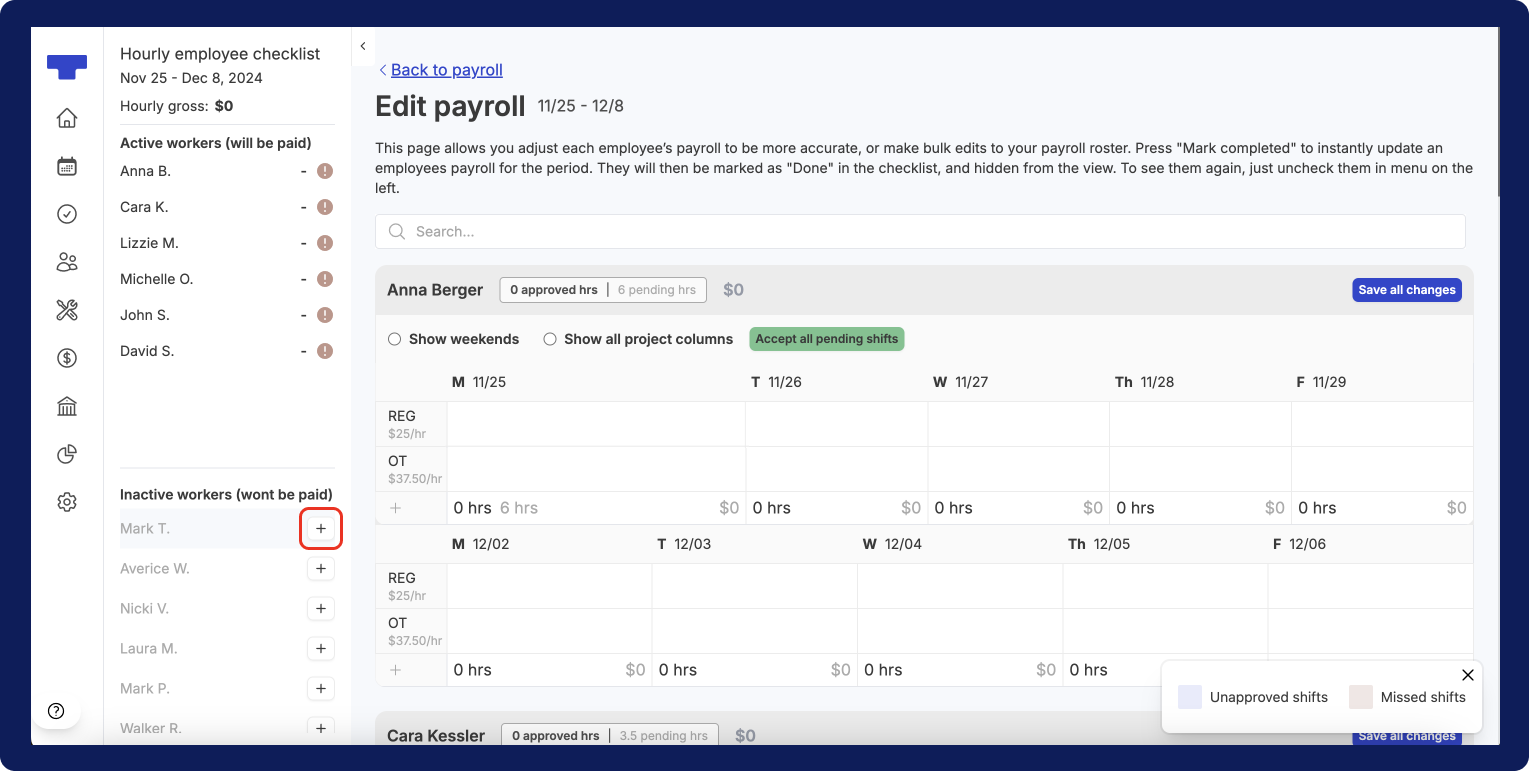
Update worker’s pay table
-
Once you have added a worker, you’ll see their payroll table where you can begin adding their hours.
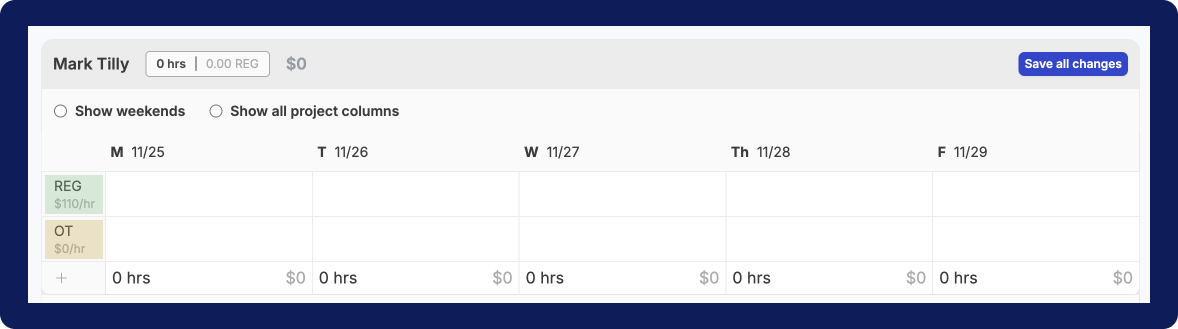
- To associate a specific project to a shift-cell, you can click into the shift cell to show the project dropdown or you can click the
Show all project columnscheckbox to show the project drop-down for all shift-cells. - To allocate hours for Saturday and/or Sunday, click the
Show weekendscheckbox to display columns for weekends.
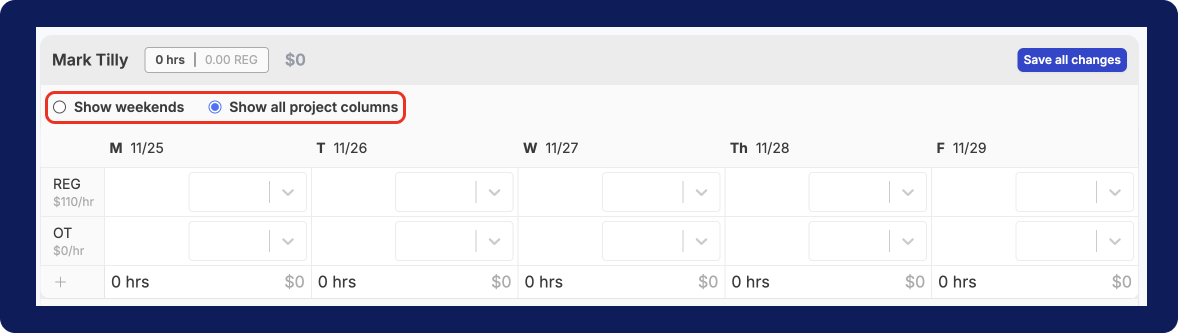
- To allocate a pay rate that is not regular or overtime, simply click the add
+button on the bottom of the OT row. You’ll see a dropdown of all the additional options available, including: double overtime, PTO, sick time, holiday, and prevailing wage rates. - Once you’re done updating all shift-cells for the worker’s payroll table, make sure to select the blue
Save all changesbutton.
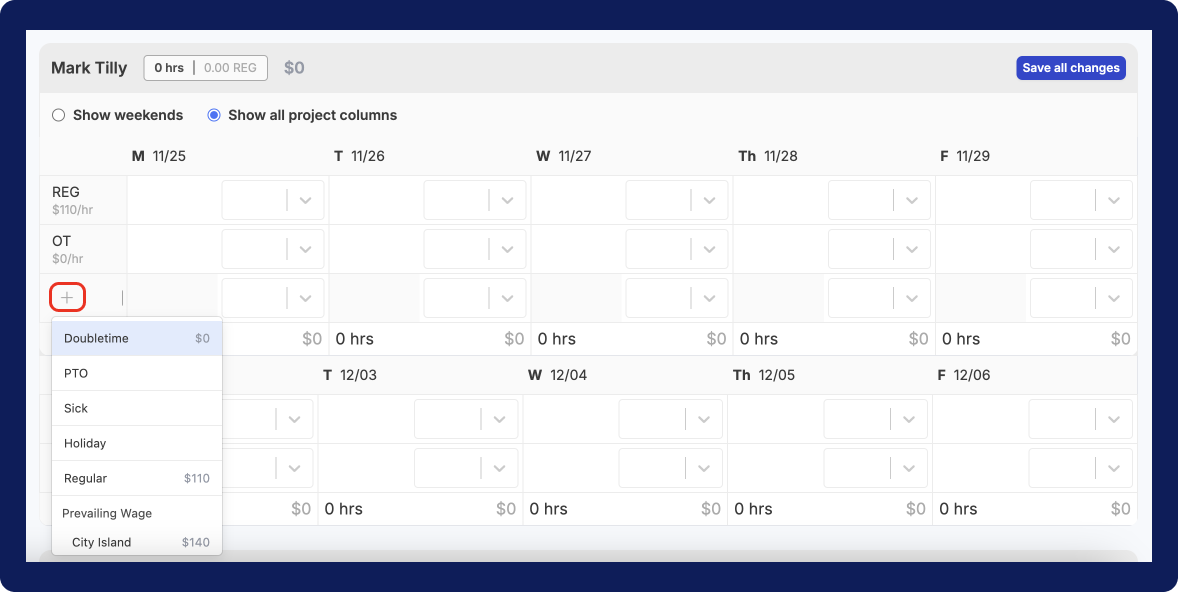
Update worker’s pay details
To learn how to update a worker’s pay details, please refer to the following article: How to: add a person’s payment details for payroll
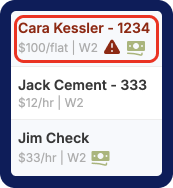
Verify payroll is ready to submit